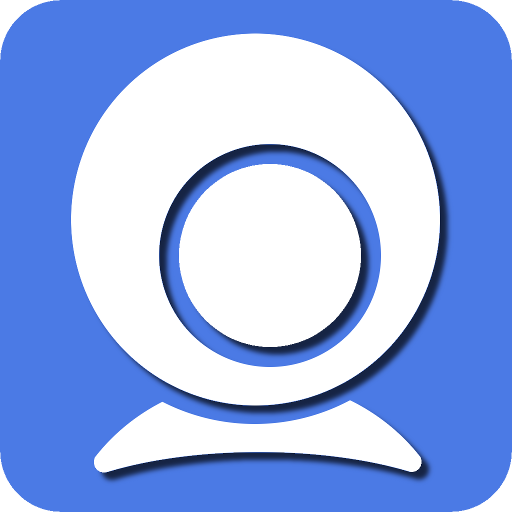Turning a phone into a webcam is the easiest image upgrade most people can make. The sensor is better than a cheap laptop cam, and you already own it. The real question is how you connect it: USB or Wi-Fi. Pick well and your picture stays sharp, your voice lands in sync, and you stop fiddling with settings five minutes before every call.
This guide keeps the decision simple. You’ll learn what actually changes when you swap a cable for wireless, when to choose each option, and how to set things up so it works the same way every time. One short checklist sits in the middle; use it and you’ll avoid the common “why did it freeze?” moments.
What changes when you swap USB for Wi-Fi
The camera app is the same and your lens hasn’t moved, yet the feed can feel very different. That’s because transport affects five things: latency, stability, power, bandwidth, and security.
Latency is the delay between your face moving and the frame reaching the meeting app. USB is direct. You’ll usually see lower delay, which keeps lips and audio lined up even when the network is busy. Wi-Fi adds the hop through your router and any crowded airspace in your home; it can be smooth, but it depends on radio conditions.
Stability is about whether the feed holds or hiccups. A good cable on a known-good port is boring in the best way. Wireless can be rock solid on a clean 5 GHz channel, then stumble when a neighbour’s router or a microwave adds noise. That’s why some people swear by Wi-Fi while others swear at it – the room decides.
If you like to keep a placeholder link so you don’t drift through tabs during setup, save one neutral bookmark once – jetx game download – and come back to this routine. The aim is to keep your focus on the connection steps, not to wander across the web while a call is about to start.
Power matters on long calls. USB charges while you stream, which prevents thermal spikes from a dying battery and avoids mid-meeting shutdowns. Wi-Fi means the phone is on battery unless you pair it with a charger; that can add heat. Heat leads to throttling, which leads to soft detail and frame drops. If you must go wireless for hours, mount the phone with airflow and remove the case.
Bandwidth is the lane width your video needs. A clean USB link will carry 1080p with headroom. Wi-Fi should handle 1080p on 5 GHz with ease, but it will punish you for pushing bitrates during peak hours in crowded buildings. If your upload is weak or shared by many devices, USB is the safe bet.
Security is simpler than people make it. A USB link stays inside the cable. With Wi-Fi, keep both phone and computer on the same trusted network, avoid open hotspots, and use a strong router password. That’s enough for normal work calls.
When to pick USB
Choose USB when the call must stay stable: interviews, paid workshops, live demos, anything where a freeze looks unprofessional. USB also wins when you need predictable lip-sync, when you plan to stream 1080p/60 through OBS, or when your Wi-Fi is shared by gamers and 4K streams in the next room.
Two more reasons: power and heat. A cable gives you steady power and a cooler phone. That keeps detail intact across an hour-long meeting and helps your app hold exposure without tiny jumps. It’s also better for desktops that sit far from the router or hide behind thick walls – no radio gymnastics, just a pipe.
Setup is dull in the best way: connect a short, known-good cable; pick the phone as a video source; lock focus and exposure; done. Keep a spare cable in your drawer. Most “random freeze” tickets die the moment someone swaps a tired cord for a fresh one.
When to pick Wi-Fi
Go wireless when placement matters more than raw stability. If the best angle is across the room, on a light stand, or above a second monitor, Wi-Fi lets you put the lens where it flatters you most. It’s also ideal for quick check-ins from a sofa, a kitchen table, or a standing desk where a cable would snag.
Use Wi-Fi when you need speed to set up: open the app, join the network, frame, and you’re live. It shines in rooms with a clean 5 GHz band and a router within sight. If you teach or stream and like to walk around, wireless buys you freedom of movement that no cable can.
Give it the conditions it likes: put the phone within a few metres of the router, force 5 GHz on the computer if you can, and keep busy devices off that band for the hour. If a family member is downloading a giant update, ask for a pause. Wireless is amazing when the air is yours.
Fixes for the five gremlins that waste time
Lip-sync drift. Drop frame rate to 30 fps and restart the meeting app. On Wi-Fi, move to 5 GHz; on USB, change the port and kill background recorders that hook the camera.
Random freezes. First suspect: cable. Swap it. If wireless, shift closer to the router and keep the phone in line of sight. Reboot the router if it has been up for months – old firmware gets grumpy.
Soft detail after ten minutes. That’s heat. Remove the case, add a tiny fan or place the phone on a metal clamp, and lower screen brightness. Avoid charging at full speed while streaming wirelessly.
Exposure flicker. Lock exposure. If your app can’t, stabilize room light: close blinds, add a diffuser to the lamp, and avoid a bright monitor blasting your face from below.
Jitter in OBS. Cap bitrate to something your network can hold steadily. A stable 3–4 Mbps for a webcam scene looks better than a “peaky” 8 Mbps that drops frames.
How to choose for your space in 60 seconds
Picture your room. If the router is in the same space, the air is clean, and you want the phone on a tripod across the desk, Wi-Fi will feel great. If the router is two rooms away, you share the network, or the call matters a lot, plug in USB and forget about it. Many people keep both ready: USB for must-win calls, Wi-Fi for flexible framing. The best setup is the one you don’t have to think about on a busy morning.
Small habits that make either link look pro
Put the lens as close to your on-screen gaze as you can so eye contact feels natural. Keep the background simple – a plant, a lamp, and some depth. Avoid tiny high-contrast patterns that shimmer on compressed video. Save two profiles in your app – Day (lighter background, a touch cooler white balance) and Night (warmer tone, lower exposure). One tap between them prevents last-second fiddling.
For audio, speak past the mic, not into it, to dodge breath pops. Record a ten-second clip and play it through laptop speakers; if you hear room slap, add a blanket out of frame or hang a jacket behind the camera. Small tweaks here do more for perceived quality than any camera spec.
Closing notes
There isn’t a single “best” link. There’s the link that’s best today for the room you’re in and the call you’re about to take. USB gives you the calm, fixed pipe that survives busy networks and long sessions. Wi-Fi gives you placement freedom and quick setup when the air is clean. Set both up once, learn the checklist, and you’ll look steady and sound clear without pacing around the router or arguing with a cable five minutes before showtime.