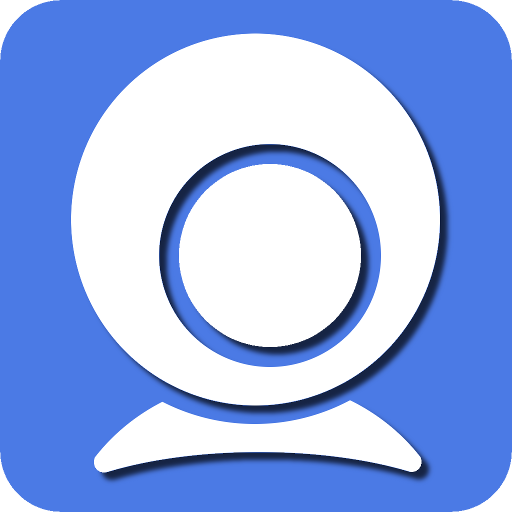Can I use IRIUN Webcam with both front and rear cameras on my device?, online meetings, and content creation. The IRIUN Webcam app has gained significant popularity for its versatility and functionality. One common question among users is whether they can utilize both the front and rear cameras on their devices with the IRIUN Webcam app. In this comprehensive guide, we’ll explore the compatibility and benefits of using both front and rear cameras with the IRIUN Webcam.
Understanding IRIUN Webcam App Compatibility
The IRIUN Webcam app is compatible with a wide range of devices, including smartphones, tablets, and computers. It utilizes your device’s camera to transform it into a high-quality webcam, offering flexibility and convenience. However, not all devices support the use of both front and rear cameras simultaneously.
Android 14 Makes a Strong Debut in Webcam Support
Today, webcam applications available on the Play Store strike a balance between the versatility of Continuity Camera and the basic capabilities of Android 14. Nevertheless, Android 14 marks a positive stride forward. Google’s approach still outshines prepackaged fixed-focus USB webcams, leveraging the superior camera hardware of your phone. There’s anticipation for further enhancements, including support for wireless connectivity and high-resolution streaming, as Android developers continue to refine the platform.
For those eager to utilize their phone as a webcam, it’s advisable to explore options such as webcam stands designed for phones or select phone cases equipped with built-in kickstands.
Leveraging Front and Rear Cameras for Enhanced Functionality
Many users are unaware that they can utilize both the front and rear cameras on their devices with the IRIUN Webcam app. This feature opens up a myriad of possibilities, allowing users to switch between cameras seamlessly during video calls, live streams, or content creation sessions.
Optimizing Settings for Seamless Integration
To make the most of using both front and rear cameras with the IRIUN Webcam app, it’s essential to optimize your device’s settings. Ensure that the app has the necessary permissions to access both cameras and adjust the resolution and frame rate settings according to your preferences and device capabilities.
Practical Applications and Use Cases
The ability to use both front and rear cameras with the IRIUN Webcam app enhances its utility across various scenarios. For example, content creators can switch between cameras to capture different perspectives or angles while recording videos or live streaming. Additionally, professionals can utilize the rear camera for document scanning during virtual meetings or presentations.
Setting Up and Utilizing Your Android Phone as a Webcam
Android 14 was recently released alongside the Pixel 8 and 8 Pro, introducing built-in webcam support. If your smartphone has received the update, connecting it to your PC or laptop via a USB cable is all you need to do. Rather than configuring the phone for file transfer or Android Auto, you’ll encounter a new option in the USB Preferences menu called “Webcam.” According to Mishaal Rahman, if your phone supports the USB Video Class (UVC), it should seamlessly register as a connected webcam on various platforms including Windows, Linux, macOS, and potentially even other Android devices.
I personally set up my Pixel 7 using this method, and I instantly had a video feed from my front-facing camera appearing in Google Meet. A persistent notification emerges, which can be tapped to reveal a real-time preview of the camera feed and to adjust settings. While the user interface differs noticeably from the stock Camera app on Pixel phones, it still offers the capability to switch between the front-facing and rear cameras. The interface includes smaller buttons for toggling between the ultra-wide rear lens, the primary camera, or a 2x cropped view from the primary sensor. Similarly, when using the front camera, three zoom options are available, but only the widest utilizes the full resolution. Although the camera preview on the phone looks crisp, the stream on the PC appears capped at 720p, resulting in graininess particularly noticeable on the 2x crop from both lenses, especially on the selfie camera.
With the use of a high-quality cable, video flickering or stuttering is minimal. Additionally, tapping to focus is possible, but to conserve power and prevent pixel burn-in from prolonged use, the phone switches to the Always-On Display (AOD) after a brief period of touch inactivity. Furthermore, the phone’s built-in microphones can be utilized for audio capture. While we appreciated the convenience of this Android 14 feature, we found that the wired connection posed limitations, especially on desktops where the cable length often proved insufficient. Moreover, in scenes where no face is present in the frame, the video quality may appear blurry.
Tips for Maximizing Performance and Quality
To achieve optimal performance and video quality when using both front and rear cameras with the IRIUN Webcam app, consider the following tips:
- Ensure adequate lighting conditions for better image clarity.
- Clean the camera lenses regularly to prevent dust or smudges.
- Use a stable surface or tripod to avoid shaky footage.
- Experiment with different camera angles and positions to find the most flattering or suitable setup.
- Monitor your device’s battery level and consider using a power source or charger for extended use.
Conclusion
IRIUN Webcam app offers users the flexibility to utilize both front and rear cameras on their devices, enhancing their functionality and versatility. By understanding its compatibility, optimizing settings, and exploring practical applications, users can unlock the full potential of their devices and elevate their video communication and content creation experiences. Whether you’re a professional conducting virtual meetings or a content creator producing engaging videos, the IRIUN Webcam app empowers you to connect, create, and communicate effortlessly.