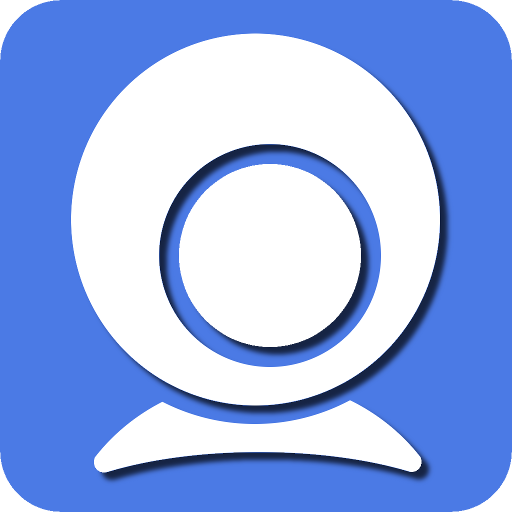Webcams have become indispensable communication tools, whether for virtual meetings, online classes, or staying connected with loved ones. How Do I Troubleshoot Connection Issues With Iriun Webcam Among the many options available, Iriun Webcam stands out for its versatility and ease of use.
However, users may encounter connection issues that can disrupt their experience, just as with any technology. This guide investigates common connection problems with the Iriun Webcam, ensuring smooth and uninterrupted video communication.
Understanding Iriun Webcam
Before troubleshooting, let’s understand what sets the Iriun Webcam apart. This software transforms your smartphone into a high-quality webcam, offering convenience and flexibility. Compatible with iOS and Android devices, Iriun Webcam utilizes your phone’s camera to deliver crisp video quality for various applications.
Common Connection Issues
Failure to Detect Device
When launching the Iriun Webcam on your computer, the software might fail to detect your smartphone as a webcam. This issue can occur for several reasons, including outdated drivers or incompatible software versions.
Intermittent Connection Drops
Users may experience intermittent connection drops while using the Iriun Webcam, leading to disruptions during video calls or recordings. Network instability or insufficient device permissions can contribute to this problem.
Poor Video Quality
Despite using the Iriun Webcam, users may encounter poor video quality characterized by pixelation or blurriness. This issue often stems from inadequate lighting, improper camera settings, or hardware limitations.
Troubleshooting Steps
Check Compatibility and Requirements
Ensure that your smartphone meets the system requirements for running the Iriun Webcam. Update both the Iriun Webcam app on your phone and the corresponding software on your computer to the latest versions for optimal compatibility.
Verify Device Connections
Confirm that your smartphone and computer are connected to the same Wi-Fi network. Additionally, check for any loose connections between your devices and ensure USB debugging is enabled on your phone, especially for Android users.
Adjust Camera Settings
Access the settings within the Iriun Webcam app on your smartphone to adjust camera parameters such as resolution, frame rate, and focus. Experiment with different settings to achieve the desired video quality for your specific use case.
Grant Necessary Permissions
Ensure that Iriun Webcam has been granted the necessary permissions on your smartphone, including camera and microphone access. Navigate to your device’s settings to review and modify app permissions accordingly.
Restart Devices and Applications
Sometimes, a simple restart can resolve connectivity issues. Restart your smartphone and computer, the Iriun Webcam app, and any relevant video conferencing software or recording applications.
Update Drivers and Software
Check for updates for your smartphone’s operating system and your computer’s webcam drivers. Outdated drivers or software can cause compatibility issues and hinder the functionality of the Iriun Webcam.
Troubleshoot Network Stability
If you’re experiencing intermittent connection drops, troubleshoot your Wi-Fi network for stability issues. Consider switching to a wired connection or relocating closer to your router to improve signal strength and minimize disruptions.
Optimize Lighting Conditions
Pay attention to lighting conditions in your environment, as poor lighting can adversely affect video quality. Position yourself in a well-lit area facing natural light or use artificial lighting sources to enhance visibility during video calls or recordings.
Conclusion
Troubleshooting connection issues with Iriun Webcam requires a systematic approach to effectively identify and address underlying problems. Following the steps outlined in this guide, users can mitigate common issues such as device detection failures, intermittent connection drops, and poor video quality, ensuring a seamless and enjoyable video communication experience. Remember to stay updated with the latest software versions and optimize camera settings to make the most of the Iriun Webcam’s capabilities.