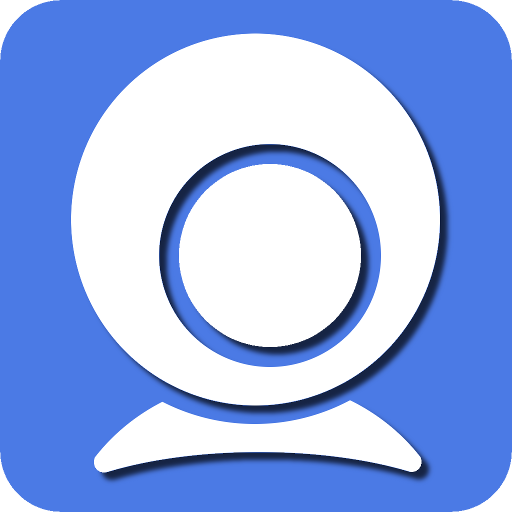In the fast-paced world of video conferencing and online communication, having reliable software for turning your smartphone into a webcam can be a game-changer. Iriun is one such application that allows users to transform their mobile devices into high-quality webcams. Whether you’re participating in virtual meetings, online classes, or live streaming, Iriun provides a convenient solution.
However, to ensure optimal performance, it’s crucial to understand and meet the system requirements for Iriun. In this comprehensive guide, we’ll delve into the key specifications your system needs to meet for a seamless Iriun experience.
Iriun Overview
What is Iriun?
Iriun is a versatile software application that enables users to use their smartphones as webcams. Compatible with both Android and iOS devices, Iriun allows you to leverage the advanced camera capabilities of your mobile device for video conferencing, online meetings, and content creation.
The application establishes a connection between your smartphone and computer through a USB cable or Wi-Fi, delivering high-quality video streaming. This innovative solution eliminates the need for investing in separate webcams and provides a cost-effective way to enhance your virtual communication setup.
Now that we have a brief overview of Iriun, let’s explore the essential system requirements to ensure optimal performance.
System Requirements for Iriun
To make the most of Iriun’s features and capabilities, your system must meet specific requirements. These requirements encompass both your computer and smartphone, as they work in tandem to deliver a seamless webcam experience.
Computer System Requirements
1. Operating System
Iriun is compatible with a variety of operating systems. Ensure your computer is running one of the following:
- Windows 7 or later
- macOS 10.10 or later
- Ubuntu 16.04 or later
2. Processor
A capable processor is essential for handling the video processing tasks efficiently. Iriun recommends the following:
- Intel Core i3 or equivalent for basic functionality
- Intel Core i5 or equivalent for HD video streaming
- Intel Core i7 or equivalent for Full HD (1080p) video streaming
3. RAM (Random Access Memory)
Sufficient RAM is crucial for smooth operation. Iriun recommends the following minimum RAM specifications:
- 2 GB for basic functionality
- 4 GB for HD video streaming
- 8 GB for Full HD (1080p) video streaming
4. USB Port or Wi-Fi Connectivity
Iriun offers flexibility in connecting your smartphone to your computer. You can choose between a USB connection or Wi-Fi, depending on your preference and convenience.
- USB 2.0 port for a wired connection
- Wi-Fi for wireless connection
Smartphone Requirements
1. Operating System
Ensure your smartphone is running one of the following operating systems:
- Android 4.1 or later
- iOS 10.0 or later
2. Iriun Webcam App
Download and install the Iriun Webcam app from the respective app store for your smartphone. The app is available for free, making it accessible to a wide range of users.
3. Camera Quality
While Iriun is designed to work with various smartphone cameras, better camera quality will result in higher video resolution. Aim for smartphones with at least an 8-megapixel camera for optimal performance.
4. Wi-Fi Connectivity
If you opt for a wireless connection, ensure that your smartphone and computer are connected to the same Wi-Fi network. This ensures a stable and reliable connection between the devices.
Additional Tips for Optimal Performance
1. Keep Software Updated
Regularly check for updates to the Iriun software on both your computer and smartphone. Software updates often include performance improvements, bug fixes, and new features that enhance the overall user experience.
2. Close Unnecessary Applications
To allocate more resources to Iriun and ensure smooth operation, close any unnecessary applications running in the background on your computer. This can help prevent performance issues and interruptions during video streaming.
3. Test Your Setup
Before important meetings or live streams, take the time to test your Iriun setup. This includes checking the video quality, audio synchronization, and overall performance. Address any issues beforehand to avoid last-minute surprises.
Conclusion
Iriun provides a convenient and cost-effective solution for turning your smartphone into a webcam, but ensuring optimal performance requires meeting specific system requirements. By following the guidelines outlined in this comprehensive guide, you can set up Iriun seamlessly and enjoy high-quality video streaming for your virtual communication needs. Keep your software updated, test your setup regularly, and you’ll be ready to make the most of Iriun’s innovative features. Upgrade your virtual communication experience today with Iriun and transform your smartphone into a powerful webcam.