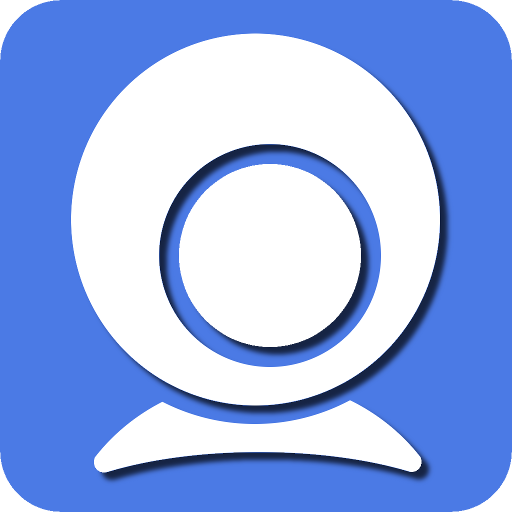In this digital age, webcams have become an indispensable tool for communication, whether for professional video conferencing, online teaching, or simply staying connected with friends and family. Among the plethora of webcam options available, Iriun Webcam stands out as a versatile and user-friendly choice. In this guide, we will delve into the intricacies of using Iriun Webcam via USB connection, unlocking its full potential and providing you with an unparalleled webcam experience.
Benefits of Using Iriun Webcam via USB
Using Iriun Webcam via USB connection offers several distinct advantages over other methods. Firstly, it provides a stable and reliable connection, ensuring uninterrupted video transmission. Additionally, USB connectivity typically results in higher video quality and lower latency compared to wireless alternatives. Moreover, utilizing Iriun Webcam via USB enables greater flexibility in positioning your webcam, as it eliminates the constraints imposed by cable length or wireless signal range.
Setting Up Iriun Webcam via USB Connection
Setting up Iriun Webcam via USB connection is a straightforward process that can be completed in a few simple steps. Firstly, ensure that you have downloaded and installed the Iriun Webcam app on both your computer and mobile device. Next, connect your mobile device to your computer using a USB cable. Once connected, open the Iriun Webcam app on your mobile device and select the USB option. Your mobile device will now function as a webcam, ready to be used with your preferred video conferencing or streaming software on your computer.
Configuring Iriun Webcam for Optimal Performance
To maximize the performance of Iriun Webcam via USB connection, it is essential to configure the settings properly. Start by adjusting the resolution and frame rate settings to match your desired balance between video quality and performance. Additionally, explore the advanced settings within the Iriun Webcam app to customize aspects such as exposure, white balance, and focus to suit your specific needs. Experimenting with these settings will allow you to achieve the best possible image quality for your webcam feed.
Tips and Tricks for Getting the Most Out of Iriun Webcam
To enhance your webcam experience with Iriun, consider implementing the following tips and tricks:
1: Position your mobile device securely to ensure a stable and steady webcam feed.
2: Make use of external lighting sources to improve the visibility and clarity of your video feed.
3: Experiment with different camera angles and perspectives to find the most flattering and professional-looking setup.
4: Regularly update the Iriun Webcam app to access new features and optimizations released by the developers.
5: Explore third-party software integrations and plugins that complement the functionality of Iriun Webcam, such as virtual backgrounds or facial recognition tools.
Troubleshooting Common Issues with Iriun Webcam USB Connection
Despite its reliability, users may encounter occasional issues when using Iriun Webcam via USB connection. Some common problems include connectivity issues, driver conflicts, or software compatibility issues. If you encounter any such issues, try the following troubleshooting steps:
1: Ensure that your USB cable is securely connected and not damaged.
2: Restart both your computer and mobile device to reset any potential software glitches.
3: Update the drivers for your mobile device and computer to the latest versions.
4: Check for any software conflicts or compatibility issues with your video conferencing or streaming software.
5: Reach out to the Iriun support team for assistance if the issue persists or if you require further guidance.
Conclusion
Utilizing Iriun Webcam via USB connection offers a myriad of benefits, including enhanced stability, superior video quality, and greater flexibility. By following the guidelines outlined in this comprehensive guide, you can unlock the full potential of Iriun Webcam and elevate your webcam experience to new heights. Whether you are engaging in professional video conferencing, online teaching, or casual video calls, Iriun Webcam provides the reliability and performance you need to communicate effectively in the digital realm.